How to install the Rune HR browser extension
The Rune HR browser extension supports Chrome 109 or higher and Firefox 109 or higher.
Chrome
Visit https://chromewebstore.google.com/detail/rune-hr/pcjnmehknlhninkpeopjbnlfjnmoohkh to install the extension.
Once installed, the icon should appear in the addons bar next to the other extensions, on the right hand side of the toolbar.
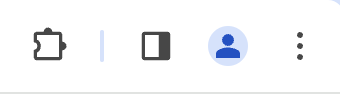
The location may change depending on your settings. If you can’t find it, click the puzzle icon to see all the installed extensions.
Logging in Rune HR
Click on the icon to open the form and login.
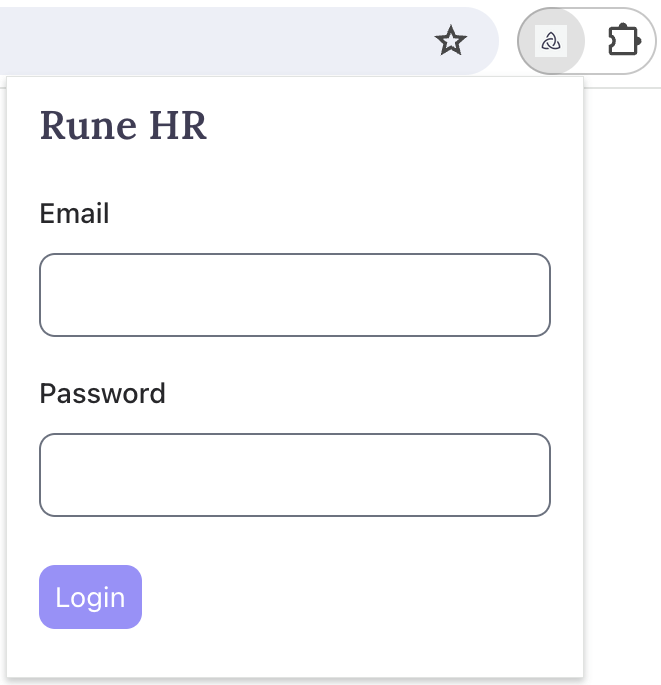
That’s it! You should see an ‘Add to Rune HR’ button when you open a profile or company on LinkedIn.
Firefox
Visit https://addons.mozilla.org/addon/rune-hr/ to install the extension.
Once installed, the icon should appear in the addons bar next to the other extensions, on the right hand side of the toolbar.
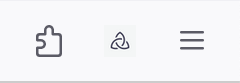
The location may change depending on your settings. If you can’t find it, click the puzzle icon to see all the installed extensions.
Logging in Rune HR
Click on the icon to open the form and login.
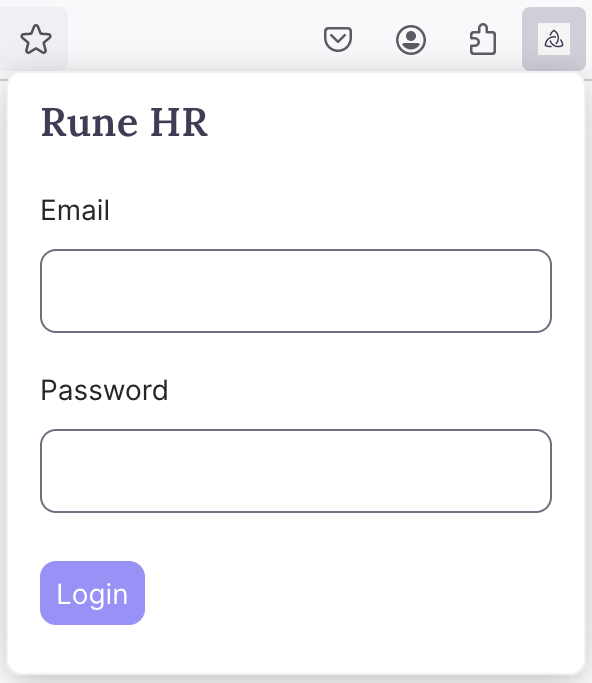
Allowing the extension to run on Linkedin
To allow the extension to run on Linkedin, press ctrl-shift-a (or cmd-shift-a on a Mac) to open the add-ons page.
You can also find it by opening the tool bar menu (the hamburger icon on the right hand side) and clicking on ‘Add-ons and themes’.
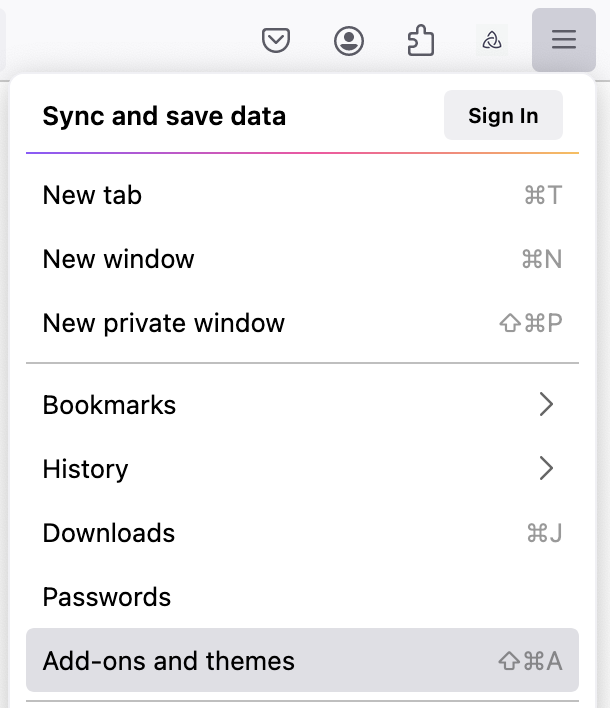
Find the extension, open it and go the permissions tab. Switch the linkedin permissions on.
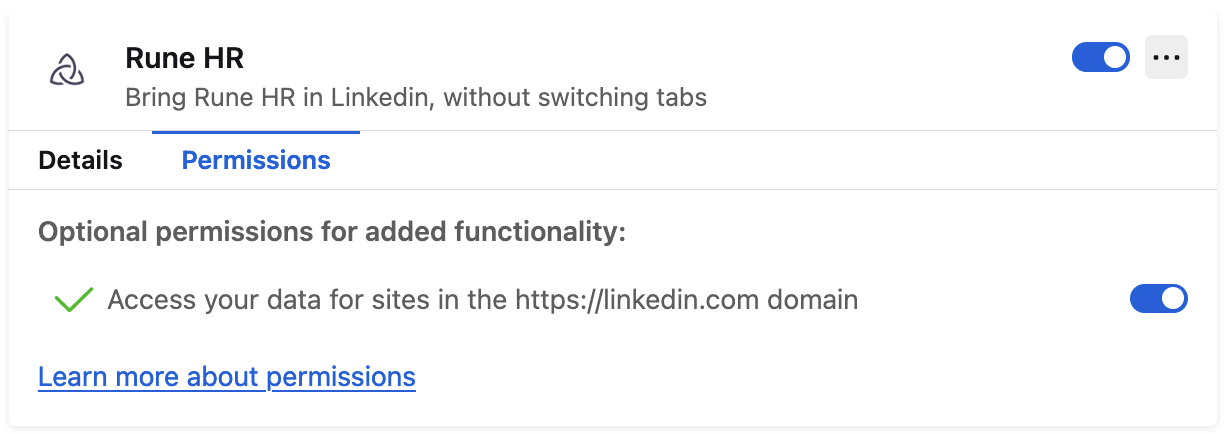
You should see an ‘Add to Rune HR’ button when you open a profile or company on LinkedIn.
Troubleshooting
If you don’t see the button after navigating to a profile or company from somewhere else, try reloading the page.